Welcome to our Support Center.
Search for answers to your questions below, or ask your own.
Patient Insurance
cfiles staff July 14, 2022, 6:43 p.m.
Sections: Overview | How-To: Work Flow | How-To: Administration | Notes | Screenshots
Overview
Insurance is a complex subject with a lot of moving pieces, and it's important to understand the timing and behaviors of those different elements and how they all interact with the system and each other. Timing is a major component since applicability of insurance is inherently time-bound (i.e., any given insurance policy only covers [a certain set of] medical interactions that occur within a specific contractual date range). Since insurance is time-bound, it is only appropriate to associate a patient's insurance with a particular case if that insurance is active while the medical interaction represented by the case is active (i.e., inclusively between accessioning and singing the case). If a patient has medical interactions while not having insurance but later gets insurance, that insurance does not retroactively cover those prior medical interactions that occurred while not insured (except in some special circumstances). As such, if the patient does not have any active (i.e., not set as expired) insurance entries before the case is finalized in Pathagility (i.e., signed or canceled), the case will not be associated with any insurance.
When discussing insurance, there is a distinction made between case-level insurance and patient-level insurance. Here's a walk-through of how the system deals with insurance and makes that distinction:
- Insurance is always directly associated with a patient, and it cannot be added to the system without adding it directly to a direct. This is referred to as patient-level insurance. If an insurance entry exists in the system, it inherently exists at patient-level. Each patient can have both a single primary insurance and a single secondary insurance active at any one time; existing primary/secondary entries must be set as expired before any new primary/secondary entries can be added for that patient.
- Insurance can never be directly associated with a case via assignment.
- Insurance can possibly be indirectly associated with a case via the insurance's patient being directly associated with a case. This is referred to as case-level insurance. When a case goes through a save cycle at any time from the initial accessioning through (and including) signing, the system checks to see if there is active patient-level primary/secondary insurance. If there is, it compares the unique internal ID of those patient-level insurance entries against the current case-level primary/secondary insurance IDs. If they are the same, nothing happens. If they are different (i.e., new insurance has been added or existing insurance edited since the last time the case was saved), then the system automatically updates the relevant case-level primary/secondary insurance IDs. This case-level insurance is system-controlled and cannot be directly altered; changes can only be indirectly introduced by altering patient-level insurance before the case is signed.
- Once a case has been signed, its case-level insurance is locked just like other case-level data (e.g., patient, physician, facility, panels, procedure codes, test results, etc.) and represents a snapshot in time of what the case looked like when it was signed. If any of this case-level data needs to be updated post-signing, that is handled via an amendment.
Patient insurance entries are handled via one of two methods, based on customer preference:
- Freeform Carrier: This method allows for more immediate freedom when adding patient insurance, relying on the user to repeatedly type in every aspect of the relevant carrier information for each patient insurance entry.
- Selectable Payor: This method provides improved speed, consistency, and reliability when adding/editing patient insurance, allowing the user to simply select a pre-configured payor from a custom list (which can be dynamically filtered via string-matching) for each patient insurance entry. If this method is chosen, an initial list of customer-provided payors is loaded into the system, with the ability for customers to add new selectable payors as needed.
How-To: Work Flow
To add an insurance entry (via the patient information page):
- Click on the Work Flow tab.
- Navigate to the information page for the desired patient.
- Scroll down to the Insurance Providers section.
- Click the Add Insurance Information button on the right side of the screen.
- Enter the Insurance Information: Basic Information data.
- If appropriate, enter the optional Insurance Information: Insured Person data.
- Click the Save button.
To add an insurance entry (via the case create/edit page):
- Make sure the case is associated with the desired patient.
- Click on the Insurance icon to the right of the patient's name.
- Click the Add Insurance Information button on the right side of the screen.
- Enter the Insurance Information: Basic Information data.
- If appropriate, enter the optional Insurance Information: Insured Person data.
- Click the Save button.
- Close the pop-up window once all entries have been added.
To edit an insurance entry:
- Click on the Work Flow tab.
- Navigate to the information page for the desired patient.
- Scroll down to the Insurance Providers section.
- Click the Edit icon in the Action column for the desired entry.
- Enter the Insurance Information: Basic Information data.
- If appropriate, enter the optional Insurance Information: Insured Person data.
- Click the Save button.
To set an insurance entry as expired:
- Click on the Work Flow tab.
- Navigate to the information page for the desired patient.
- Scroll down to the Insurance Providers section.
- Click the Archive icon in the Action column for the desired entry.
- If you are sure that you want to archive the entry, click the Yes button.
How-To: Administration
To add a selectable insurance payor:
- Click the Administration tab.
- Click the Insurance Payors link in the System Management Tools section.
- Click the New button on the right side of the screen.
- Enter the Basic Information.
- Click the Save button.
To edit a selectable insurance payor:
- Click the Administration tab.
- Click the Insurance Payors link in the System Management Tools section.
- Click the desired Insurance Payor name in the list.
- Click the Edit Insurance Payor button.
- Edit the Basic Information.
- Click the Save button.
To delete a selectable insurance payor:
- Click the Administration tab.
- Click the Insurance Payors link in the System Management Tools section.
- Click the desired Insurance Payor name in the list.
- Click the Edit Insurance Payor button.
- Click the Delete button.
- If you are sure you want to delete this payor, click the Yes, delete button.
Notes
- If existing patient-level insurance is edited, the pre-edit version (with its original unique internal ID) will be set as expired but otherwise retain its pre-edit data, and a new version (with its own new unique internal ID) will be created with the information included in the edit.
- Cases that have been signed will retain the case-level insurance associations they had at signing, continuing to point to the pre-edit version via its original unique internal ID.
- Cases that are still open will have their case-level insurance associations automatically updated the next time the case is saved, changing to point to the post-edit version via its new unique internal ID.
- If the selectable payor data is involved in a 3rd-party interface, it is critically important for the payor ID to be supplied or approved by the interface partner.
Screenshots
Patient Insurance: Insurance Providers (via Patient Information Page)
.png)
Patient Insurance: Add Insurance (via Case Create/Edit Page)
.png)
Patient Insurance - Insurance Information: Basic Information (Payor)
.png)
Patient Insurance - Insurance Information: Basic Information (Carrier)
.png)
Patient Insurance - Insurance Information: Insured Person
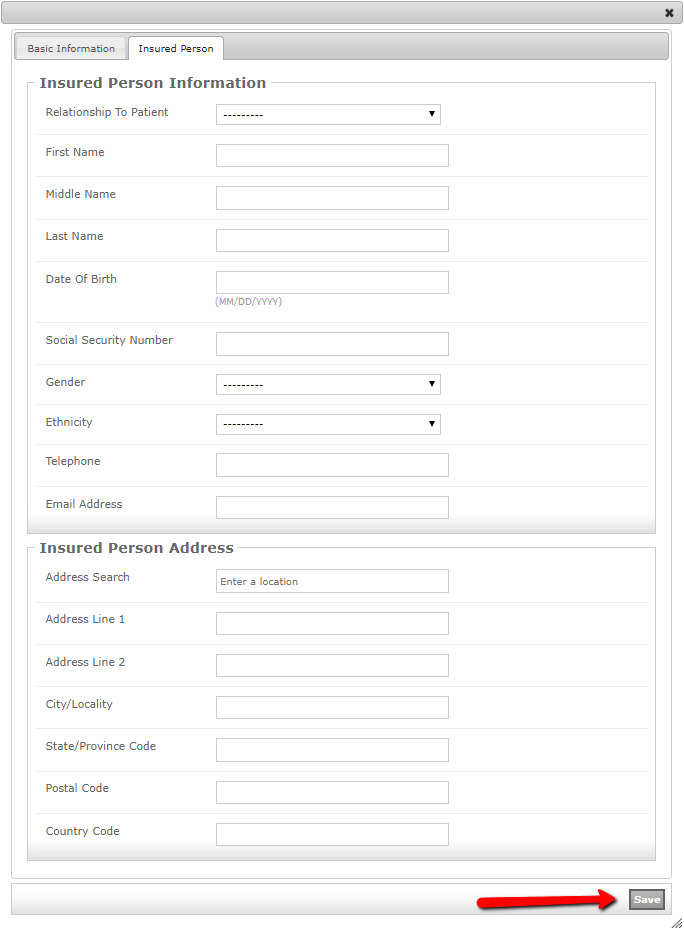
Patient Insurance - Selectable Payor: Basic Information
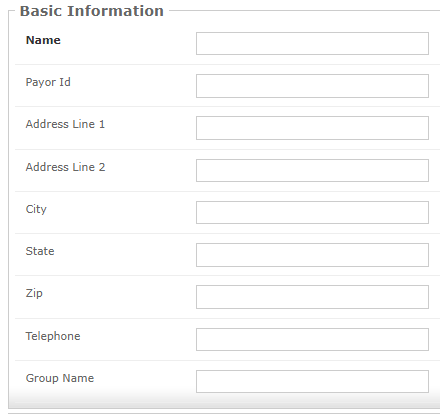
Patient Insurance - Selectable Payor: Delete
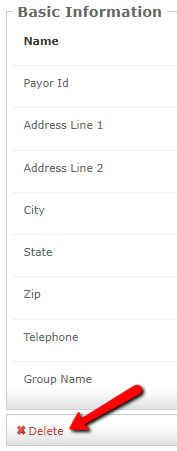
No responses yet.
Please log in to respond.